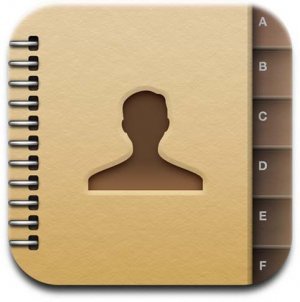One of your most precious and time consuming iPhone data, your iPhone contacts should be regularly backed up
Plus, it's very easy, so let's get started
Backup iPhone Contacts
- Connect your iPhone to your Computer
- Open iTunes
- Click your iPhone in the "Devices" section on the left
- Click the "Info" tab
- Check "Sync contacts with" and select "Windows Address Book"
- Make sure "All contacts" is selected
- Click the "Apply" button in iTunes lower-right corner
- If iTunes asks whether you wish to switch the sync provider, click "Switch"
- Once iTunes finishes backing up your iPhone contacts to your computer, go to Start->All Programs->Accessories and click "Address Book" to make sure your iPhone contacts were properly backed up to Windows
Notes & possible issues
For more specific iPhone contacts backup tutorials, please refer to our dedicated section Backup and restore iPhone Contacts
Restore iPhone Contacts
If you ever need to Restore your iPhone contact from the Winddows Address Book, proceed as follows
- Export Address Book contacts to a CSV file, so you can then import them to either Gmail or Yahoo
- Finally, sync your iPhone with your Gmail or Yahoo Contacts